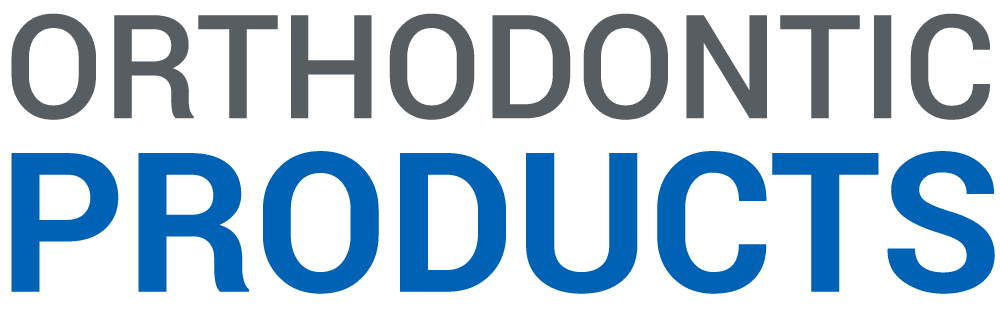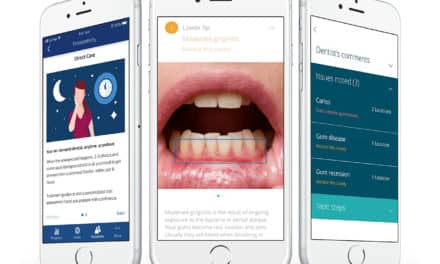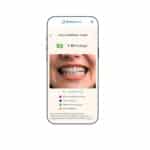By Tonya Johnson
Help desk services for Microsoft Windows 7 ends on January 14, 2020.
No more tech support.
No more software updates.
And no more security. This is big.
If you own your own orthodontic practice, or work as an associate partner, what do these latest changes in technology mean for you?
One issue at play here is HIPAA compliance. An unpatched computer operating system—or to put it another way, a computer with known security weaknesses—is a violation. If a practitioner, who is not bound by those regulations, chooses to continue running Windows 7, the security issues will accumulate over time, and that’s when businesses typically get exploited and risk falling out of HIPAA compliance.
Instead of ignoring the problem, Steve McEvoy, a consultant with MME Consulting Inc in Sacramento, Calif, strongly advises doctors to put in place a plan of action quickly to avoid computer viruses, and keep the business and their patients protected against predators looking to steal confidential data, putting them and their company at risk for a potential lawsuit. He has also presented on this important lecture topic to members of the American Association of Orthodontists (AAO).
“Having an unpatched operating system is absolutely asking for trouble. Ransomware is the biggest threat,” he says. For example, the 2014 Wannacry attack paralyzed the National Health Service in the United Kingdom for approximately 21 days and, more recently, the August ransomware attack affecting over 100 dental practices in the United States targeted practices using DDS Safe, a medical records and backup software. McEvoy notes, “It can debilitate a practice for days or weeks, where you’ve been denied access to the computer system, and you may become non-compliant with HIPAA.”
MME Consulting oversees approximately 12,000 computers on a regular basis. And McEvoy says the vast majority (95%) of the orthodontists and oral surgeons that he works with use Windows. Currently about half of them are still operating on Windows 7, and the other half have recently converted to Windows 10—meaning they won’t be affected by the switch and have taken the necessary steps to protect themselves.
In fact, an immediate switch to Windows 10 is vital as some of the leading practice management software companies—like Carestream Dental, Dolphin Imaging & Management Solutions, Ortho2, and more—that orthodontists heavily rely upon for their patient scheduling and records, will also stop supporting their applications on Windows 7.
Protecting your practice should be your top priority, and the problem is easy to fix—depending on the option you choose. But most importantly: Don’t ignore it. If you do, you expose yourself to a ransomware attack.
Here are your options, according to McEvoy, and the pluses and minuses to each.
1. Get the “In Place” Upgrade to Windows 10
While this may seem like the logical thing to do, McEvoy calls it a BAD idea. Windows 10 installs right on top of Windows 7, and this process doesn’t always proceed smoothly, so it can be messy.
Another glitch: All your applications and drivers must be compatible with Windows 10. This includes:
- Practice management, imaging, and treatment planning software like Dolphin, Carestream Dental, Ortho2, etc.
- Scanners, printers, and other hardware
- X-ray machine applications
2. Upgrade to Windows 10 with a Fresh Install
Updating your existing PCs with a fresh install deletes everything and installs Windows 10 from scratch. This is a much cleaner transition, but you will have to set up everything again (just like if you had got a new PC). McEvoy says this is a good option if a computer is less than 4 years old; but if a computer is more than 5 years old, don’t waste your money on the software upgrade—invest in a new computer.
3. Replace the PC
The new PC will automatically come with Windows 10 and it will also operate much faster. Keep in mind that Windows 10 has been out for 4 years. Which means: If your PC still runs Windows 7, it is likely 4+ years old.
4. Pay a fee for Microsoft Extended Support Updates (ESU)
Microsoft allows you to pay for Windows Updates for the next 1, 2, or 3 years. Keep in mind: The fees double each year.
- $50 year 1
- $100 year 2
- $200 year 3
McEvoy calls this a last resort option for customers who need to run certain legacy Microsoft products past the end of support. It includes critical and/or important security updates for a maximum of 3 years after the product’s End of Extended Support date.
When does ESU make sense?
- If you own an x-ray PC that cannot be upgraded to Windows 10.
- If you own a mid-life PC (3 to 4 years old) that you want to stretch for one more year.
- BUT: It doesn’t make sense to dump $450 into a PC that is already 4 years old to make it live another few years when a new PC can be found for $600 or under.
- Talk to your IT person to review your network and come up with a plan
To learn more, read the Microsoft Lifecycle Policy.OP
Tonya Johnson is the associate editor at Orthodontic Products.