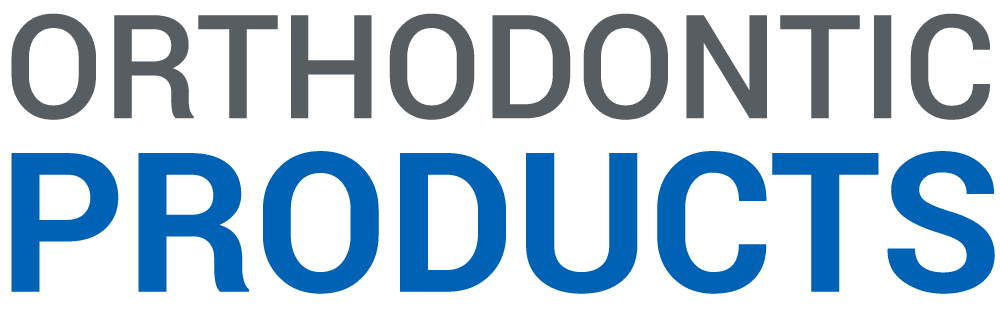by Marc S. Lemchen, DMD
The new center of your office
The era of absolutely every bit of data in our office being stored digitally has arrived, and it has brought with it the task of managing this data electronically. We are now obligated to become, or hire, information technology (IT) experts to design, install, and maintain an ever-changing mountain of servers and switches and routers and hubs, webs of wires and cables, and a myriad of vital backup devices to deal with our new paperless digital practices—or risk the consequences of not doing so. Even phone systems are becoming Internet-based, requiring more data transmission at far greater speeds. The computer has become the center of our offices, without which we can barely limp along for more than a few hours, maybe minutes, before suffocating from a lack of information and communication.
We are now seeing the evolution of computer-designed appliances requiring more sophisticated communications to document, prescribe, approve, and place. These all involve computer interfaces and data communications in both directions. It seems inevitable that cone-beam scanning or similar technologies will soon replace impression materials in acquiring the 3-D data necessary to design and manufacture these appliances. More and more computing power, data storage, data transmission, and data backup will be required on a daily or more frequent basis. Our in-office databases continue to grow exponentially. We have entered the era of “Digital Orthodontics.”
As the darkroom has, and soon file cabinets will, become things of the past in the orthodontic office, new issues have emerged. We have saved space. There are no more darkrooms and file cabinets. We have saved labor: no more developing radiographs, processing slide film, filing slides and radiographs, duplicating radiographs, filing charts, and searching for lost charts. However, we are now seeing more and more offices with 20 or more computers connected to a number of powerful servers, protected by uninterruptible power supplies, backed up by multiple disk and tape drives as well as some off-site backup services.
The FOO Factor
It has become harder and harder for us as professionals to make decisions involving new technology. No longer do we have only one or two choices in any arena. We can choose among several different computer platforms, a large number of software vendors, and computer-aided appliances of all types. It is almost impossible to master all of these, yet we need to pick paths and follow them long enough to become adept, mastering the necessary technology and programs, getting past the inevitable initial frustrations that abound. I often describe this difficulty in decision-making as the FOO factor: the fear of obsolescence. We seem to be afraid of committing to any technology for the fear it will become obsolete by the time we get accustomed to it. But it is almost impossible to avoid this phenomenon in our rapidly changing world. We will never make progress if we are always waiting for the next-fastest chip. The best we can do is to carefully design the physical environment and pick software technology that will facilitate the nearly constant upgrading that is inevitable.
We must accept the fact that we have to buy new technology when it makes practice or good business sense, because of either increased efficiency or a more clearly defined return on our investment. We should no longer be naive enough to think that we can install one system and one program and that this will be sufficient for the next several years. The fact is that we will change hardware and software to some degree all of the time if we want to maintain the competitive edge in the diagnostic, appliance, and management arenas. In this technological age, it is this ability to be on the cutting edge of technology that differentiates our practices and often drives the patient’s decisions regarding practice and treatment selection.
In the new “Digital Orthodontic” era, our office design must start with the core of the computer infrastructure. We need to design a computer room that is environmentally controlled, allows easy access to equipment and cabling, and will accommodate truly business-grade hardware.
Data-Center Location and Design
The first step is to find the location for your computer room. The time to do this, of course, is while you are designing your space. It should be located early in the design process and not left as an afterthought to be “fit in” after all of the “critical” areas have been designed. Placing it centrally will allow shorter cable runs. Be sure it is not located where it will be the victim of leaks from above or floods from below. Consider fire-suppression equipment. Always have fire extinguishers handy. Any type of fire extinguisher should meet any local codes, but if possible, use ones that rely on halon, since this type of extinguisher will not do as much damage to your equipment as other types of foam or powder extinguishers. While the latter might put out the fire effectively, the computers would assuredly be ruined, and cleaning up after some types of fire extinguishers is almost as bad as dealing with the fire damage.
Remember that you must have room to move around the equipment racks on all sides, allow for adequate air movement, and manage what will appear to be a lot of cables. There must be room to “grow” as your computer usage increases, and to provide adequate space for phone equipment, which can now tie into your computer systems and can be rack-mounted as well. Even if it is not rack-mounted, your phone equipment should be in your data center. Most everything will go on a rack, including your servers, uninterruptible power supplies (UPS) devices, switches allowing one keyboard and monitor to control multiple servers on the rack, and the keyboard drawer and monitor. Remember to have a separate phone on the rack as well, since you will often require technical assistance over the phone while doing upgrades and modifications.
In general, for a 4,000-square-foot office, a 6- x 10-foot room (60 square feet) should be adequate for present and future requirements. Remember to check ceiling heights. Smaller offices require less space, but keep in mind the rack’s dimensions and the ability to work comfortably around it.
Rack-Mounted Equipment
To go about this in an efficient manner, you should make a commitment to using rack-mounted equipment. Rack-mounted equipment allows more devices to be packed into a smaller area in a more organized and maintainable fashion by using standardized sizing, both vertically and horizontally. Standard rack-mounted equipment is 19 inches wide, but varies in vertical height. The vertical height is listed as “U’s,” meaning units of height. Each U is 1.75 inches. A server, for example, could be as small as 1 U in height. A 2-U server would be 3.5 inches high by 19 inches deep. A typical 7-foot Electronics Industry Alliance-compliant rack measures 42 U; that is, it contains 42 rack “units.” Generally, rack-mounted equipment sits on slides similar to drawers that allow the units to slide out for service. The cables are on extending arms to allow the machine to come out without pulling out all of your cables from the back. The use of rack-mounted equipment allows for superior cable management; enables easier maintenance, power handling, and ventilation; and is a globally accepted standard in larger data centers. This is a quantum leap beyond servers in floor-standing towers lined up along a wall or under a counter with a nest of cables going all over the place. Not all racks are equal, and there are some compatibility issues, so be careful.
Power Requirements
It is best to provide your data center with two dedicated 30-A lines having available both 110 and 220 V. These lines should be on a 24-hour circuit. If you can, it would be great to have a backup generator to handle the data center, including its heating, ventilation, and air-conditioning (HVAC) equipment. Generators are not that expensive, and if you are in your own building, they are generally a good idea and easily installed. The UPS device can be programmed to do an orderly shutdown of your server in the event of a power failure—another good precaution. Think of all of these things as insurance. You pay a premium and hopefully never have to use the benefits, but you are more comfortable knowing you are protected.

Computers create a tremendous amount of heat and noise. The hotter the computer gets, the more likely it and its subsystems are to fail. Since reliability is a major factor, do not ignore ventilation. In addition, all computer equipment—especially machines with moving parts such as tape drives and hard drives—are particularly sensitive to dirt and dust. Since they all have a large number of powerful internal fans cooling them, the computers are pulling a good volume of room air over critical components. This pulls in any dust or dirt that is suspended in the air. Open your present computer and see if, in fact, it needs to be blown out—one of several “good housekeeping” practices.
To protect your vital computer equipment from heat and dirt, a controlled environment is critical. Ideally, the data center in your office will have adequate individually controlled air conditioning and good air filtration to remove particulate matter. Humidity should be controlled as well to eliminate, as much as possible, any buildup of static electricity, which can instantly “zap” your hardware. Aim for a temperature of 68° to 77°F and a humidity of 50% (plus or minus 5%).1
You will have to consult with your HVAC contractor to find the best way to address these concerns.
Cabling
Choosing the type of cable to run is an important technical decision. Cables are classified in categories relating to the amount and type of data they can carry and—importantly—at what speed. The category also indicates which type of shielding from interference is in the cable. Cables are also rated as to their fire resistance: Many local building codes now require “plenum-rated” cables for running in the ceiling, floor, or walls.
Cable requirements change continuously. There is no question at this time that at minimum you should use Category 6 (“Cat-6”) cable. We have transitioned over the past few years from Cat-5 and Cat-5e (enhanced). In general, Cat-5 cables will transfer data at a maximum of 100 mbps, while Cat-5e and Cat-6 cables can transfer data at 1 gbps. Whatever cable you run, however, will eventually be replaced in order to move more data more quickly. For this reason, how the cables are installed is critical.
Cables can be run in the ceiling, beneath a raised floor with removable panels, or in the ceiling of the space beneath your office. In the ceiling, the cables can be run in trays to keep them in one place, bundled together with nylon wire ties, or wrapped with Velcro wraps. It is important not to run the cables parallel with electrical cables, and preferably not within 6 inches of an electrical cable. It is also best not to line the cables up too neatly, since it facilitates detrimental “cross talk” between the cables, in spite of their shielding.
In large data centers, it is common to run cabling beneath a raised floor. These are often special floors made up of removable panels that look similar to a suspended ceiling. The sections can be removed for access. This would be great in a dental office, since all of the plumbing and electrical would be accessible as well. It is, however, costly, since the floor does have to be load-bearing, and it is not necessarily attractive unless it is covered with some other type of flooring, obviating some of its benefit.
As I already noted, it is important to check local building codes. Whether in the ceiling, wall, or floor, cables by code are often supposed to be plenum-rated for fire resistance. Additional codes exist in some areas that all abandoned wiring be removed. This would be an issue when recabling. Removing abandoned cables certainly facilitates knowing which cables run where, but removing them from a tangled web in the ceiling is not an easy job.
Because computers can now be mounted on individual treatment units, you have to have a way of getting the cable to the chair, as well as up or down a wall into a wall jack. This is difficult in a standard wall with plasterboard and studs, and almost impossible in cement walls and floors or plaster walls. If you have areas in the office without suspended ceiling tiles, getting the cables through the ceiling is costly. More important, remember that you want to be able to recable your practice relatively easily without having to redecorate with new carpeting, floor covering, flooring, or wall covering. For this reason, once the cable leaves an accessible ceiling or floor and travels through any inaccessible area, it should be in a conduit to allow the old cable to be easily removed and a new one to be pulled.
More offices are starting to use some wireless networking capabilities—not to totally replace wired networks or devices, but to minimize some of the connectivity issues associated with more distributed environments. Various security issues and different standards are involved, as are environmental factors (walls, electrical appliances, etc), but the technology is becoming more secure and stable, and it warrants investigation in larger offices.
Number of Servers
In today’s office, there is likely to be more than one server in the computer center. For example, in our office we run: 1) a main server with dual 2.8 GHz Xeon processors, 4 GB RAM, two raid controllers, four 72-GB hard drives, and two 36-GB hard drives; 2) a second server that runs our “terminal server,” which allows us to get to the main server from remote locations; 3) a Microsoft Exchange server that manages our office e-mail; 4) an old UNIX server that is left over from an antiquated practice-management program but which we maintain for old, unconverted data for occasional access; and 5) a dedicated server for a diagnostic and treatment tool that scans intraorally and fabricates custom wires.
We are now in the process of upgrading our server, taking into account the added capacity we will need for cone-beam scanning. I am sure it will not be our last new server.

Also on our rack is a tape backup device. This device has a library of eight tapes that it rotates through while backing up our critical data every night. A number of key staff members receive an e-mail from the server reporting whether the backup was successful. We also back up some imaging data to a remote site managed by our imaging provider.
That said, as a result of the growth we’ve experienced in the direction of being totally paperless, we’ve realized the need for more secure and stable backup services than we presently have. Now that our offices are becoming so very dependent on technology for all imaging in addition to administrative data—the once-acceptable risks associated with our existing on-site backup systems (such as mirrored drives, external hard drives, tape systems, even with off-site rotations) with nominal off-site imaging backups have become totally unacceptable.
“… the sad fact of the matter is that backups fail about 40% of the time …”1 “… approximately one quarter (25.6%) [of survey respondents] reported two or more failed backups weekly. When [survey respondents were] asked to rate the most frequent causes of failed backups, the culprits receiving the highest responses as occurring sometimes, often, or always were tape cartridges (52.9%) and human error (51.6%).”2
What If …?
What if there’s a fire? What if there’s an explosion? What if you forgot to take your last monthly tape off-site? What if your last several backup tapes don’t restore? What if one disgruntled employee sabotages your backup technology? What if no one has updated the list of folders/files that need to be backed up? What if the last few backup tapes are lost or damaged? What if the external backup drive fails?
Clearly, if you lose all of your data, you would have no treatment records, no scheduling, no imaging, no billing, and no patient data—and no recourse. Just as you have business-interruption insurance and liability insurance, so now you need data insurance.
Recovery services are available—at substantial prices—but only if the data is, in fact, recoverable from your media, which must be physically available. For typical SQL databases, for example, one well-known data-recovery company says that, generally speaking, pricing starts at about $2,500 and can be in the $10,000-and-up range for complex recoveries.
Furthermore, for how long could you practice if your data, while still safe, was inaccessible? Could you work for a week while your servers were replaced? Could you move your office and access your data if you had to, due to a natural disaster such as Hurricane Katrina? You need a way to get yourself up and running as quickly as possible, while being sure that this capability makes financial sense.
Mirrored servers in remote locations have been around for some time. Financial institutions use this system to enable them to switch from one server to another seamlessly when required. The cost of this type of system, however, is several thousands of dollars per month.
Remote backup processing is the best long-term solution in today’s competitive practice. To provide all the secured backup functionality necessary to ensure full data integrity and protection of the increasingly digital office from nonrecoverability, a backup system should
1) run by itself;
2) use artificial intelligence algorithms to constantly update your unique list of databases/files to be backed up;
3) automatically back up all changed data at least daily from your server(s) and/or PCs over the Internet to an off-site location;
4) inform you daily via e-mail of your latest backup statistics;
5) be fully protected (minimum 128-bit data encryption) in a highly secured professional data center; and
6) be with a company that provides competent support whenever necessary, all at a reasonable cost.
We have recently migrated to such a service, and the peace of mind alone is more than worth the moderate cost, which can range from $150 to $350 per month depending on the amount of the data.
Additionally we have arranged to have a remote server at the backup location, which can be quickly uploaded with our data from the remote backup, allowing us to access our data through Microsoft Terminal Services from any computer running XP. We could operate within 1 to 2 hours from any location should a server crash occur in our office. Text data would be quickly available; imaging data would come back online more slowly. To have this ability, the remote backup service must have a server preconfigured with your office-management systems. This system is more economical than mirrored servers, since there is not a dedicated mirrored server, but a preconfigured one—essentially shared by a number of practices, ready to be put into service as fast as the backup data can be loaded.
Marc S. Lemchen, DMD, is a board-certified orthodontist practicing in New York City. The founder of Dolphin Imaging and Management Solutions and developer of several software applications, he is a member of the ADA and the AAO. He is a Diplomate of the ABO, President of the New York Academy of Orthodontics, and a member of the Super Schulman Group. He has a fellowship with the American College of Dentists and is the senior attending orthodontist at New York Presbyterian Hospital. He can be reached at [email protected].
The Computer Room: The new center of your office
Part 2
IP Phone Equipment
Our phone equipment is now tied into our computer system as well. This allows us to add many interesting features, such as bringing up the patient’s chart immediately if he or she is recognized by caller ID.
Having the phone connected over the Internet also allows us to have certain staff members who work from home performing insurance processing and word processing to plug a special phone into their broadband router at home. This allows office staff to literally answer the office phones from home.
A word of caution here, however: If you use a truly “voice of Internet” phone service, there are several concerns. One is that you will have to dedicate a portion of your broadband access to the phone system. If you need your bandwidth for backup or communication between satellite offices, this could slow you down. Second, if the Internet access goes down, you have no phones. During the New York blackout, phone service was back within hours, but it took a week to get the Internet back up. If you do go to an Internet-based phone, be sure to maintain at least one traditional land line.
IP Phone Equipment
Having all of this ability to transmit data requires a high-speed connection to the outside world. We now transmit almost all of our treatment notes and copies of radiographs and images to our referring physicians over secure Internet connections. When we discuss this with other professionals they most often say that their referring physicians do not have broadband connections in their offices. This was true in New York as well, until we gave them the perfect reason (excuse) to have one. Within a year of starting to send them very high-quality records and communications over the Internet, almost every one of our referring professionals has upgraded their Internet connectivity. It is an amazing experience to look at our log of records and communications sent out and received over a single week and consider the hours of typing, printing, image-duplicating, and phone calls that have been saved.
A number of broadband connections are available. In our office, we use what is known as a T1 line. While relatively costly, we used to use it for our phone service as well, saving on the total cost. But remember the trade-off: The phone lines took up part of our T1 bandwidth. With a new office location requiring data interchange with our main server, we have since reverted to separate traditional copper lines for our phones, reclaiming our total T1 bandwidth for data.
Other systems include DSL over your phone line at different speeds for uploading and downloading depending on price; and cable modems, which are fast and reliable but whose speed degrades as more people in your area use them. All of these technologies provide different speeds for the uploading and downloading of data. Since you will be uploading images that involve large amounts of data, upload speed is more important here than it is for home, where downloading is the primary use for the Internet.
IP Phone Equipment
Since you are not always able to fulfill your wish list due to space limitations, there are some smaller steps you can take to a more rational approach to computer installation. These steps include the following:
• Use a “short” rack system, which can sit under a counter, although it will require more depth than a standard 24-inch cabinet. It also will restrict the number of devices that can be rack-mounted. You could use two short racks side by side. These racks are on wheels and can roll out to allow access to the cabling from the back. Be sure to specify the correct vertical rails to accommodate computer equipment, as there are several different kinds.
• Access is still best if you can move around the rack or mount the rack on a lockable wheel base.
• Provide adequate 24-hour power.
• For ventilation, run an A/C duct right down to the rack and use an auxiliary blower in the duct to increase airflow. A good exhaust duct is a good idea as well.
• Remember that these machines and their cooling devices are noisy. Choose a spot where noise is not as much of an issue or where you can provide some sort of sound insulation without interfering with the ventilation.
• Provide access for Internet connectivity.
Reality
To be sure, advising is easy; implementation is not. We practice in a space certainly smaller than we would like. While elegant, it is an old building. Our short server rack is accessible but not in a dedicated room. Our full-size rack resides in a basement storage area, although it has dedicated air conditioning and has 360° accessibility. I will likely never have that “dream computer room” I envision.
That said, it makes little sense to design and build a facility that does not take into account that you will have ever more computer equipment, changing at an ever-increasing pace. It can only save time and expense to design into your office the flexibility to keep pace with the ever-expanding opportunities to provide your patients with the best possible diagnostic, treatment, and communications technology.
References
1. The whys and wherefores of failed backups. Available at: http://storagemagazine.techtarget.com/magItem/0.291266.sid35_gci863937.00.html. Accessed May 17, 2006.
2. Castagna R. Tale of the tape. Available at: http://storagemagazine.techtarget.com/magItem/0.291266.sid35_gci1052905.00.html. Accessed May 17, 2006.
Recommended Reading
ABR’S E-NEWSLETTER. 2001;1(1). Available at: www.abrconsulting.com/Newsletter/05-11-01.htm. Accessed August 1, 2003.
ABR’S E-NEWSLETTER. 2001;1(2). Available at: www.abrconsulting.com/Newsletter/06-08-01.htm. Accessed August 1, 2003.
ABR’S E-NEWSLETTER. 2001;1(3). Available at: www.abrconsulting.com/Newsletter/08-24-01.htm. Accessed August 1, 2003.
ABR’S E-NEWSLETTER. 2001;1(4). Available at: [removed]www.abrconsulting.com/Newsletter/09-01-01.htm[/removed]. Accessed July 31, 2003
Design criteria. Available at: http://[removed]www.tsaservices.co.uk/Pulse/Manual/Design/%20Criteria/PULSE%20DESIGN%20[/removed]… Accessed July 31, 2003; No longer available.
The different type of networking cables. Available at: www.networkstuff.net/WhatIsCable.htm. Accessed August 1, 2003.
What’s the difference between CAT 5 and CAT 5e cable? Available at http://www/cat-5-cable-company.com/faq-cat5-v-cat5e.htm. Accessed August 1, 2003.
Turner V, Pitt W, Brill KG. Industry standard tier classifications define site infrastructure performance. Available at: http://www.upsite.com/TUIpages/whitepapers/tuitiers.html. Accessed August 1, 2003.